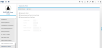Expenses for a Period
This window enables the manager to generate a report that lists employees with expense entries that have been imported into payroll between the Period Start dates and Period End dates for the company.
(Hover over with your mouse to see the sample image in full size.)
Prerequisites
- Expenses should be inserted by the employee on the ESS Expenses screen
- Expenses submitted should be reviewed/approved on the Review Expenses (for Manager or Admin) screen
- Expenses status should be 'Imported to Payroll' on the Import to Payroll screen
- Ensure that the employee is in the included in the user's Security Profile
Report Features
- Records are sorted by employee number and include details such as total hours, total value, timesheet status, etc.
- Once a report is selected, the corresponding entry fields will be enabled.
- Note that the 'Expenses Approved and Paid in the Current Period' report and the 'Expenses Imported from a Date Range' report could have the same output as the 'Expense for a Period' report.
Field Information
Only the expenses for dates in the pay period are included in this report. Expenses entered in the pay period but are dated for a different one will not be included.
Tick this option to display the selection criteria below:
Select the company code the employees belong to.
Enter the related year from where the Timesheets will be based on.
Enter the period number to be included.
This report displays all expenses approved and imported to payroll (i.e. considered paid) that fall within the company's current Tax Year and Period Start / End dates.
Tick this option to display the selection criteria below:
Select the company code the employees belong to.
This read-only field displays the company's current tax year.
This read-only field displays the company's current pay period.
This report displays all expenses approved and imported to payroll that fall within the entered imported Start / End dates.
Tick this option to display the selection criteria below:
Select the company code the employees belong to.
Enter the import Start date.
Enter the import End date.